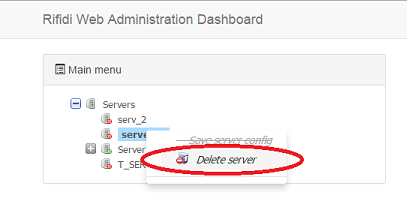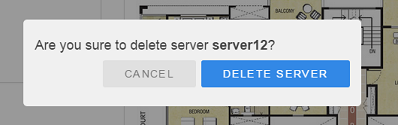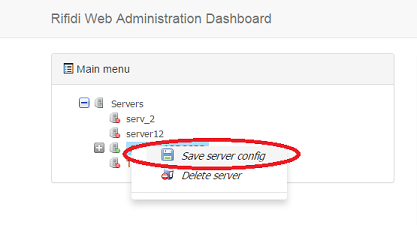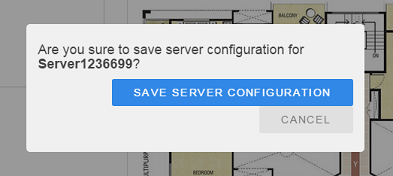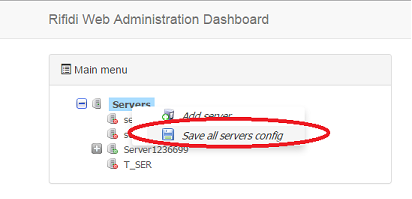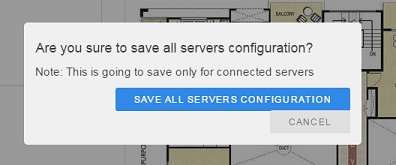Web Administration Dashboard - Developer's Guide
From RifidiWiki
Revision as of 15:28, 25 April 2015 by Manuel transcends (Talk | contribs)
Note: Use Edge developer setup as a reference - http://wiki.rifidi.net/index.php?title=Edge_Server_Development_Environment
Contents
Server Management
Add Server
- Right click on 'Servers' node and then choose 'Add server'
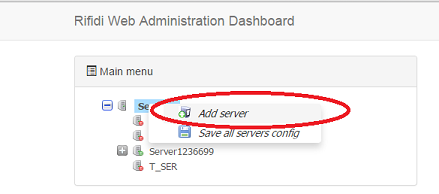
- Provide the values for attributes: Display name, IP address, protocol and port where rest services are deployed on that server.
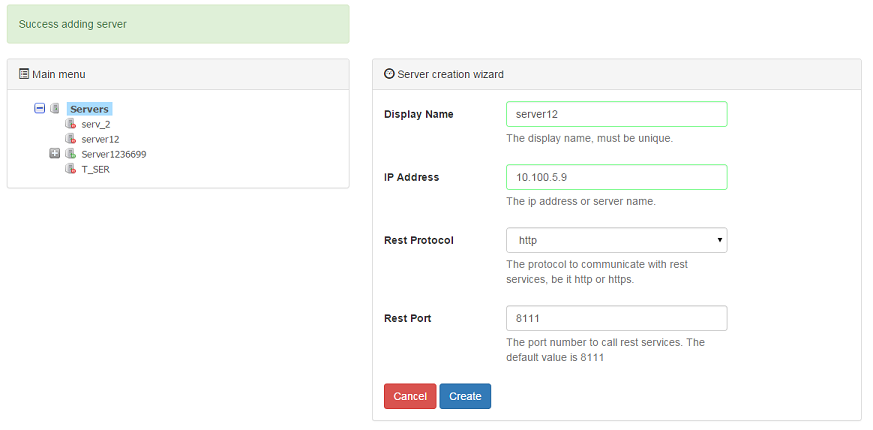
- Click on 'Create' button and confirm

Delete Server
Update Server Connection Properties
- Click on server node to modify and then go to properties editor area
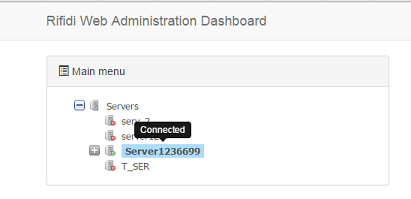
- Provide the values for attributes: Display name, IP address, protocol and port where rest services are deployed on that server.
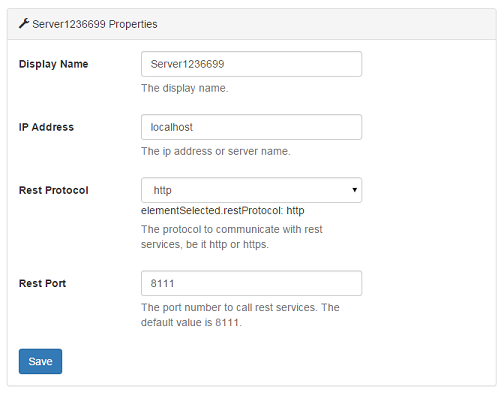
- Click on 'Save' button and confirm
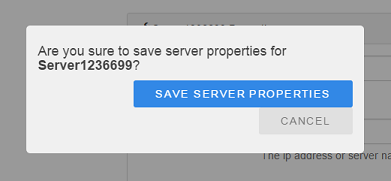
Update Server Auto Refresh settings
Enables or disables the menu auto refresh feature, so web app periodically synchronizes with server to reflect actual state of elements
- Click on servers node and then go to properties editor area
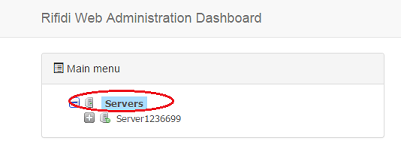
- Provide the values for attributes: Enable auto refresh and auto refresh delay.
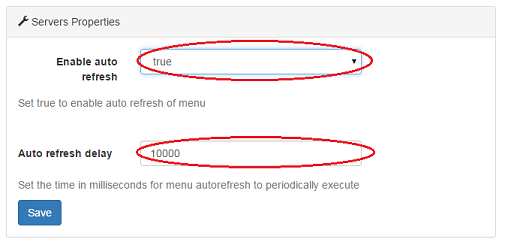
- Click on 'Save' button and confirm

Save Server Configuration
Save all servers Configuration