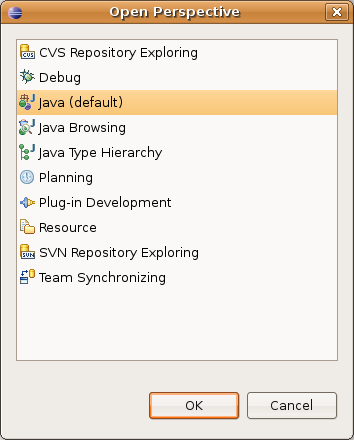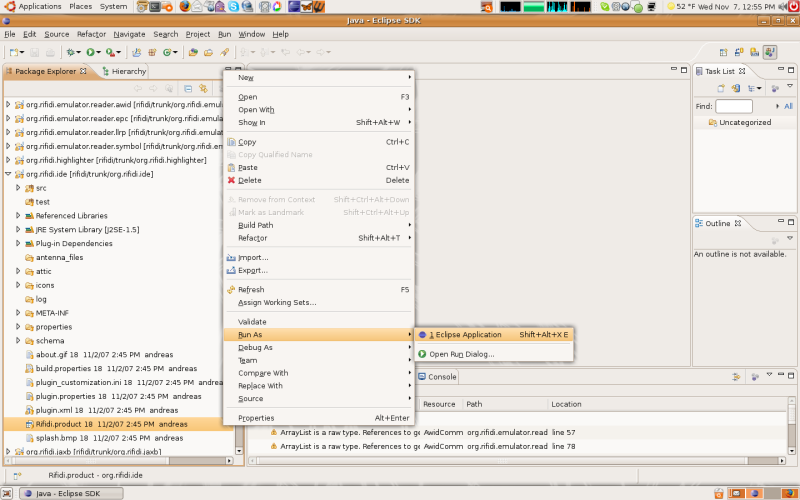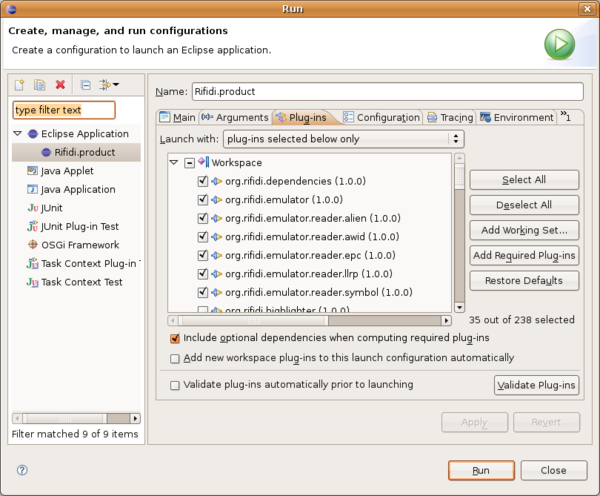Difference between revisions of "Rifidi:Source Code"
From RifidiWiki
(→Downloading the Code) |
|||
| Line 1: | Line 1: | ||
[[category:developerDoc]] | [[category:developerDoc]] | ||
If you are interested in running the latest and greatest, bleeding edge Emulator or if you want to have a look at the source code, you will need to follow the instructions on this page. However, please keep in mind that the code in this repository is not guaranteed to be stable. If you are interested in our latest stable release, visit our sourceforge page: http://sourceforge.net/projects/rifidi/. | If you are interested in running the latest and greatest, bleeding edge Emulator or if you want to have a look at the source code, you will need to follow the instructions on this page. However, please keep in mind that the code in this repository is not guaranteed to be stable. If you are interested in our latest stable release, visit our sourceforge page: http://sourceforge.net/projects/rifidi/. | ||
| − | |||
| − | |||
=Running Rifidi= | =Running Rifidi= | ||
Revision as of 16:06, 4 June 2008
If you are interested in running the latest and greatest, bleeding edge Emulator or if you want to have a look at the source code, you will need to follow the instructions on this page. However, please keep in mind that the code in this repository is not guaranteed to be stable. If you are interested in our latest stable release, visit our sourceforge page: http://sourceforge.net/projects/rifidi/.
Running Rifidi
The last step to get Rifidi Running you need to change the Runtime Configuration
- Switch to the Java perspective in the same way that you switched to the repository exploring view
- Right click on Rifidi.product in the org.rifidi.ide project
- Click on "Run as eclipse application"
- If you get an error, click no and perform the following instructions:
- Run -> Open Run Dialog -> Eclipse Application -> Rifidi.product
- Goto the Tab Plug-ins
- click the Button "Add Required Plug-ins"
- check any plugins specifically required for the application to run (for example, the emulator requires the readers to be included)
- click the Button "Validate Plug-ins" to make sure everything is set up correctly
- click the Button "Apply"
- click the Button "Run" and start the Project
- From now on, you can start Rifidi via the green triangle button at the top of eclipse
Updating the code
Now that you have downloaded the code into an eclipse workspace, it is easy to get changes to the code as soon as we add them to the svn.
To update the code:
- Open up the Team Synchronizing Perspective in eclipse
- Click the button that says "Synchronize".
- Select all projects.
- Install any updates by selecting all the updates show, right clicking and choosing 'update'
Now that you have the new code, just hit the green run button on the toolbar at the top (Eclipse automatically compiles the code for you, so you don't have to worry about that).
Switching Branches
If you need to run code from another branch or tag, please see Switching Branches.
Reporting Bugs
To report bugs, please use the forum at
http://forums.rifidi.org
For more information, please subscribe to and contact us via our mailing list:
http://sourceforge.net/mail/?group_id=170933,
or drop by our IRC channel:
#rifidi on irc.freenode.org.
You can also visit us online at http://www.rifidi.org