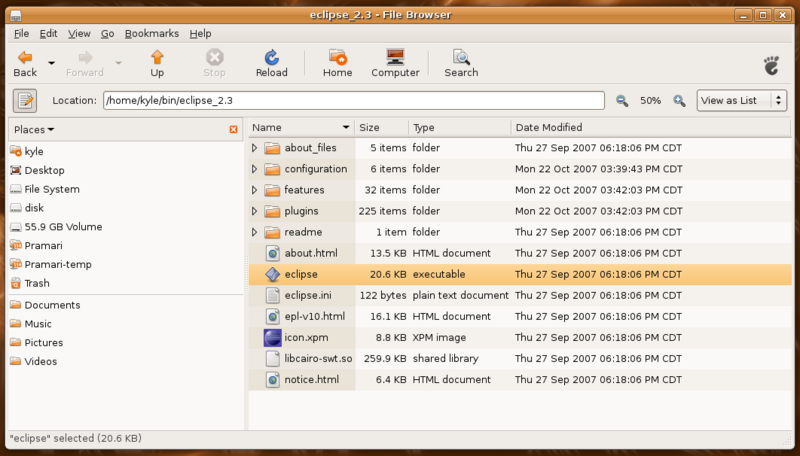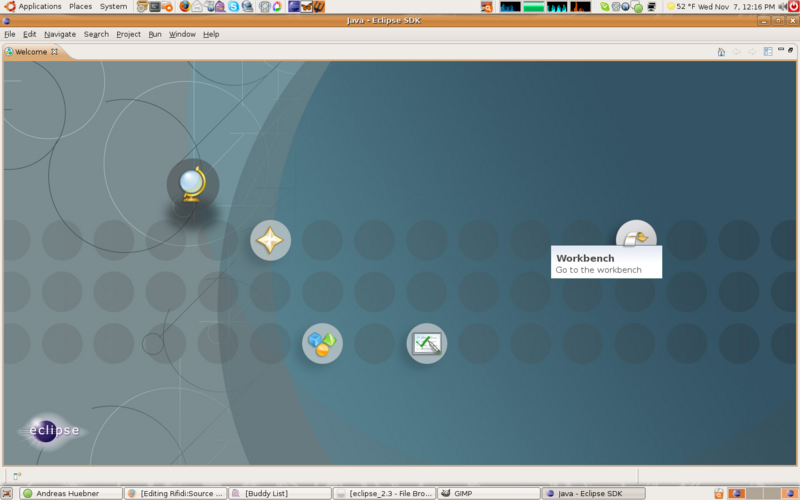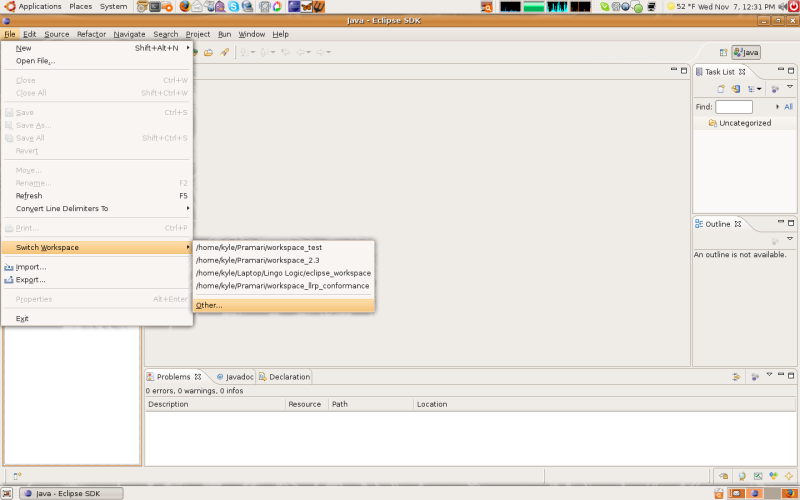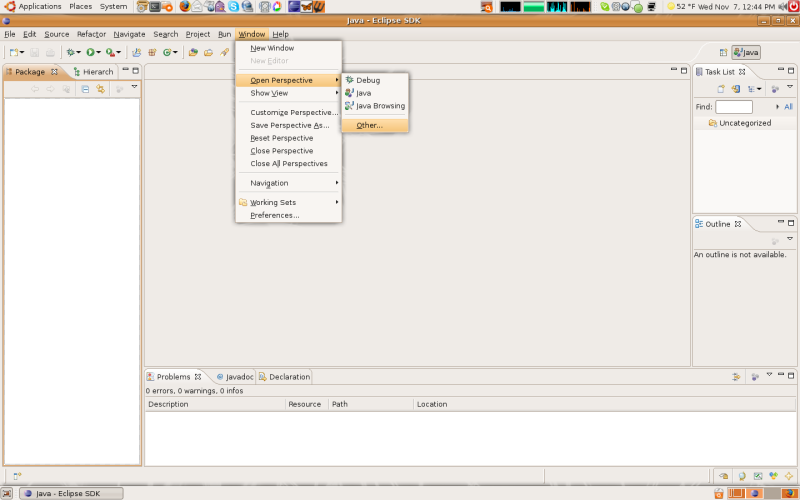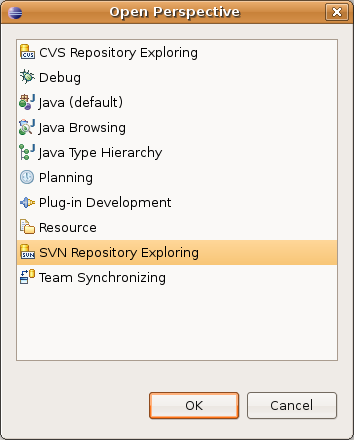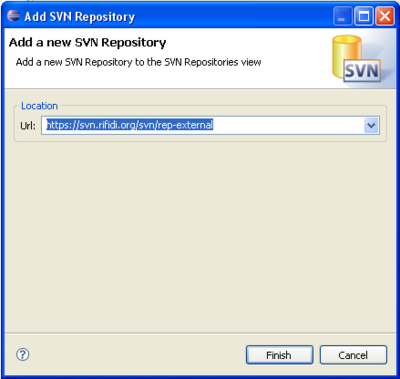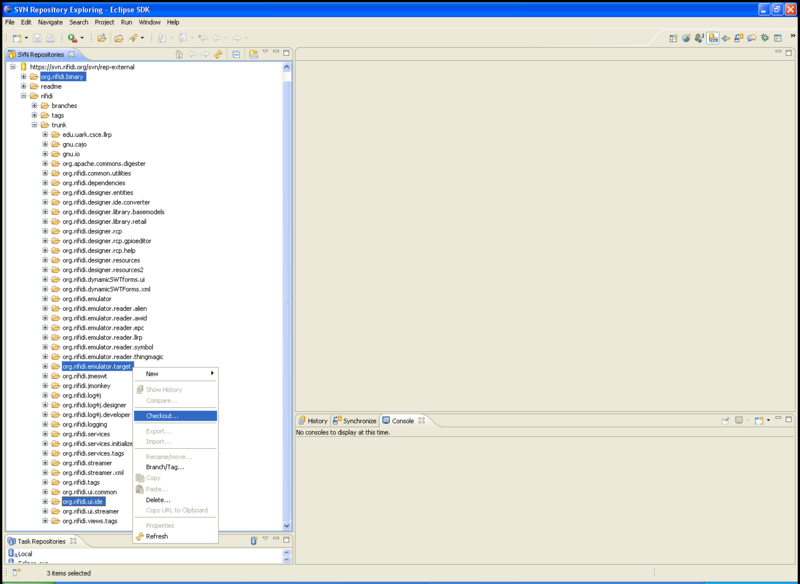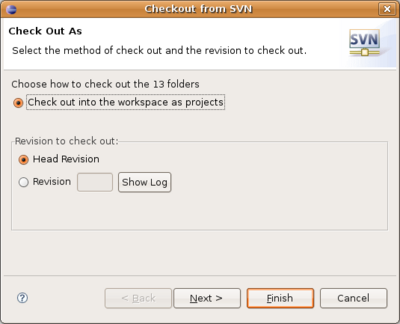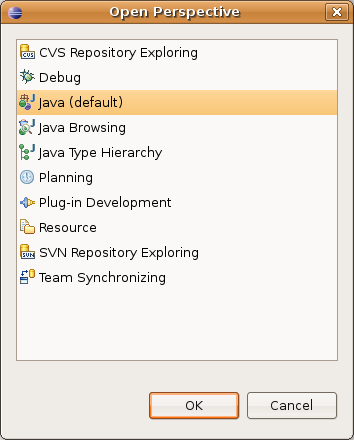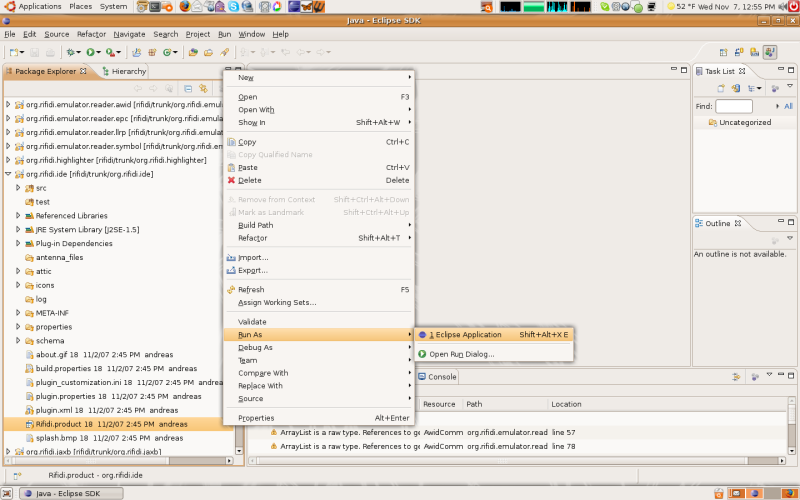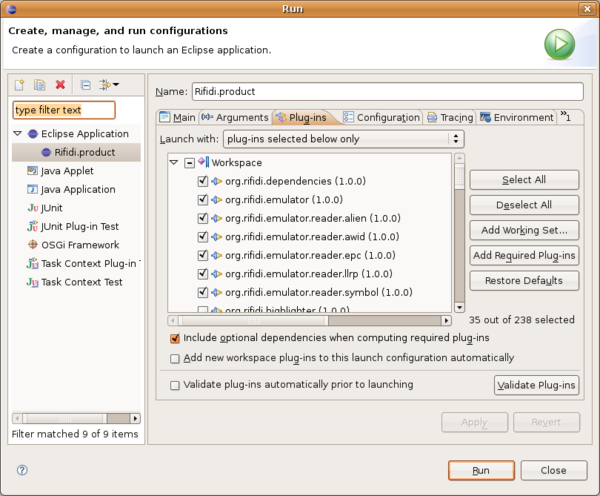Difference between revisions of "Rifidi:Source Code"
From RifidiWiki
| Line 31: | Line 31: | ||
* Open the 'SVN Repository Exploring' perspective | * Open the 'SVN Repository Exploring' perspective | ||
| − | ** Window -> Open Perspective -> Other - | + | ** Window -> Open Perspective -> Other [[Image:Rifidi_from_source-4-svn_rep_explore1.png |none|thumb|800px|Open up the perspective picker]] |
| + | ** SVN Repository Exploring [[Image:Rifidi_from_source-5-svn_rep_explore2.png |none|thumb|400px|Open up the SVN Repository Explorer]] | ||
* Add the rifidi repository | * Add the rifidi repository | ||
** Click 'Add SVN Repository' button | ** Click 'Add SVN Repository' button | ||
| − | ** Add 'http://rifidi.googlecode.com/svn' | + | ** Add 'http://rifidi.googlecode.com/svn'[[Image:Rifidi_from_source-6-add_rep.png |none|400px|thumb|Add the repository]] |
==Check Out Code== | ==Check Out Code== | ||
| Line 40: | Line 41: | ||
* Check out all the projects in the rifidi/trunk folder of the repository | * Check out all the projects in the rifidi/trunk folder of the repository | ||
** Highlight every folder in the rifidi/trunk/ folder (all the ones that begin with org.rifidi.*) | ** Highlight every folder in the rifidi/trunk/ folder (all the ones that begin with org.rifidi.*) | ||
| − | ** Right click them and select checkout | + | ** Right click them and select checkout [[Image:Rifidi_from_source-7-checkout1.png |none|800px|thumb|Select the projects]] |
| − | ** Select Finish. | + | ** Select Finish. [[Image:Rifidi_from_source-8-checkout2.png |none|400px|thumb|Checkout projects]] |
=Running Rifidi= | =Running Rifidi= | ||
| Line 47: | Line 48: | ||
The last step to get Rifidi Running you need to change the Runtime Configuration | The last step to get Rifidi Running you need to change the Runtime Configuration | ||
| − | * | + | * Switch to the Java perspective in the same way that you switched to the repository exploring view [[Image:Rifidi_from_source-9-java_view.png |none|400px|thumb|Run Rifidi]] |
| − | * Click on " | + | * Right click on Rifidi.product in the org.rifidi.ide project |
| + | * Click on "Run as eclipse application" [[Image:Rifidi_from_source-10_run_eclipse.png |none|thumb|800px|Run Rifidi]] | ||
* If you get an error, click no and perform the following instructions: | * If you get an error, click no and perform the following instructions: | ||
** Run -> Open Run Dialog -> Eclipse Application -> Rifidi.product | ** Run -> Open Run Dialog -> Eclipse Application -> Rifidi.product | ||
** Goto the Tab Plug-ins | ** Goto the Tab Plug-ins | ||
| − | ** click the Button "Add Required Plug-ins" | + | ** click the Button "Add Required Plug-ins" [[Image:Rifidi_from_source-11_add_plugins.png |none|thumb|600px|Add required plugins]] |
** click the Button "Validate Plug-ins" to make sure everything is set up correctly | ** click the Button "Validate Plug-ins" to make sure everything is set up correctly | ||
** click the Button "Apply" | ** click the Button "Apply" | ||
Revision as of 19:16, 7 November 2007
If you are interested in running the latest and greatest, bleeding edge Rifidi, or if you want to have a look at the source code, you will need to follow the instructions on this page. However, please keep in mind that the code in this repository is not guaranteed to be stable. If you are interested in our latest stable release, visit our sourceforge page: http://sourceforge.net/projects/rifidi/.
Contents
Downloading the Code
Our code is hosted at http://rifidi.googlecode.com. The svn repository on this site is actually a mirror of our internal svn, so as soon as we post any code to it, the public svn on googlecode will be automatically updated.
Prerequisites
Rifidi is written in java and consists of Eclipse plugins. At this point it must be compiled and built inside of the eclipse environment.
Install Eclipse
- If you do not already have eclipse, or if you have a different version, you will need to get this version
- Go to http://www.eclipse.org/downloads/ and download the "Eclipse for RCP/Plug-in Developers" version of Eclipse to a convenient location.
- Unzip the package.
- Double click on the execution file to get it started
- If you have not used eclipse before, you will be required to select a workspace when eclipse is opening.
- After eclipse opens go to the workbench
- If you have an existing workspace, you will need to create a new one.
- Go to file -> switch workspace -> other
- Select a new directory for your Rifidi workspace.
Install Subclipse
Subclipse is an eclipse plugin that manages svn commands.
- Follow the instructions at http://subclipse.tigris.org/install.html.
Add Repository
- Open the 'SVN Repository Exploring' perspective
- Window -> Open Perspective -> Other
- SVN Repository Exploring
- Add the rifidi repository
- Click 'Add SVN Repository' button
- Add 'http://rifidi.googlecode.com/svn'
Check Out Code
- Check out all the projects in the rifidi/trunk folder of the repository
- Highlight every folder in the rifidi/trunk/ folder (all the ones that begin with org.rifidi.*)
- Right click them and select checkout
- Select Finish.
Running Rifidi
The last step to get Rifidi Running you need to change the Runtime Configuration
- Switch to the Java perspective in the same way that you switched to the repository exploring view
- Right click on Rifidi.product in the org.rifidi.ide project
- Click on "Run as eclipse application"
- If you get an error, click no and perform the following instructions:
- Run -> Open Run Dialog -> Eclipse Application -> Rifidi.product
- Goto the Tab Plug-ins
- click the Button "Add Required Plug-ins"
- click the Button "Validate Plug-ins" to make sure everything is set up correctly
- click the Button "Apply"
- click the Button "Run" and start the Project
- From now on, you can start Rifidi via the green triangle button at the top of eclipse
Updating the code
To update the code:
- Open up the Team Synchronizing Perspective in eclipse
- Click the button that says "Synchronize".
- Select all projects.
- Install any updates by selecting all the updates show, right clicking and choosing 'update'
Reporting Bugs
To report bugs, please use the bug tracker on our sourceforge page, or send a note out on our mailing list. For more information
For more information, please subscribe to and contact us via our mailing list:
http://sourceforge.net/mail/?group_id=170933,
or drop by our IRC channel:
#rifidi on irc.freenode.org.
You can also visit us online at http://www.rifidi.org