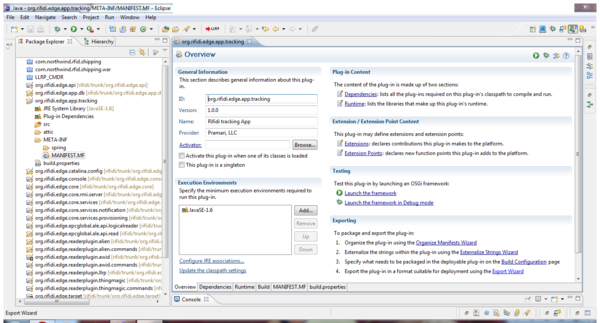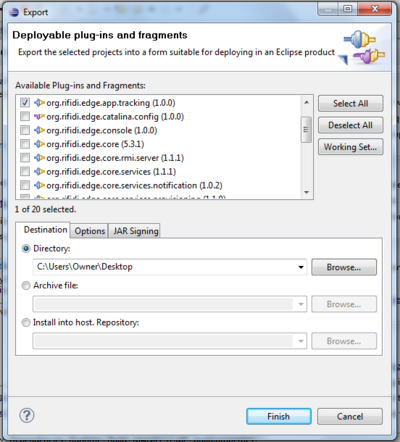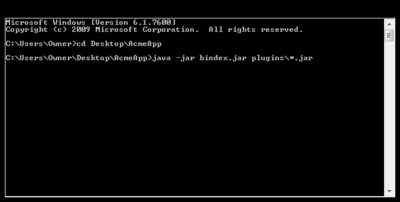How to export your custom Rifidi application
From RifidiWiki
Once you have finished writing, debuging, and testing your application, you will need to export it so that you can put it in the applications folder of the Rifidi Edge Server.
Contents
Step 1: Export the Application Bundles
- Open up the Manifest.MF of your application bundle. If you have more than one bundle in your application, just pick one.
- Click on "Export Wizard" in the Exporting section
- Select the bundle(s) that comprise your application.
- Choose a Directory to export to. Usually it is easiest to export to Desktop
- In the options tab, choose to package as individual JAR archives. Also, unselect the qualifier replacement.
- Click finish.
Step 2: Create the Application
- Create a new folder, and give it the name of the application. For example, "AcmeApp"
- Move the plugins folder that was created during Step 1 into the new applications folder
- If you have any other bundle dependencies that are not provided by the edge server, drop them into the plugins folder. For example in the dbapp, the mysql driver bundle is not provided by the edge server core. So it is necessary to drop this dependency into the plugins folder.
- Download the bindex utility.
- Copy bindex.jar into the application folder.
- From the command line, cd into the application folder.
- Type 'java -jar bindex.jar plugins/*.jar'. This should create a file called repository.xml in the application folder.
- Delete bindex.jar from the application folder
Step 3: Deploy the Application
- Copy the application that you have just created into the applications folder in the edge server
- Add the required .properties files and readzone file to the application folder. Remember, the application name needs to match the name of the folder within.
- Start the edge server. After everything starts up, type 'loadApp <appname>' where <appname> is the name of the application folder that you created in step 2. For example 'loadApp AcmeApp'.
Step 4. Starting app by default when Edge Sever starts
- Add AppName (such as AcmeApp) to default.ini found in the applications folder.