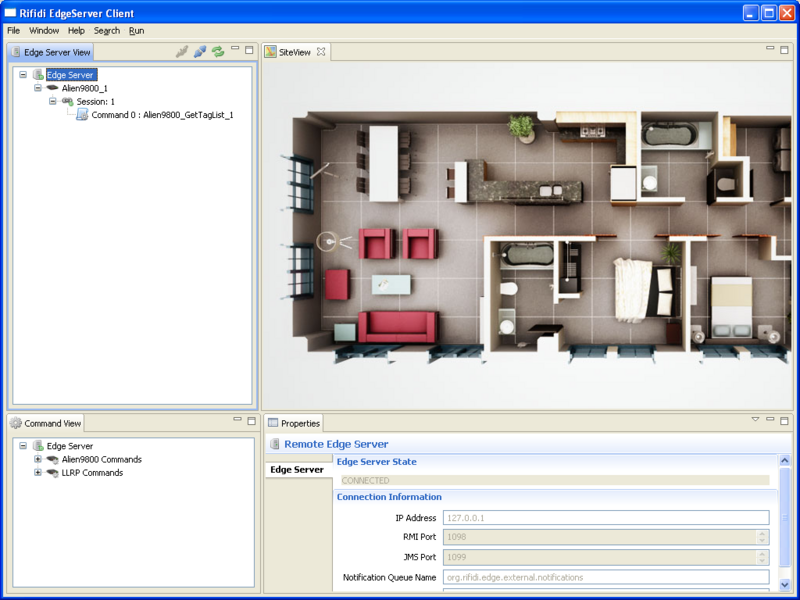Workbench User's Guide
From RifidiWiki
Contents
Rifidi Edge Documentation
Installing Rifidi Edge
1. Run the install file.
2. Choose the folder you want to install the edge server to.
3. Follow the rest of the steps in the install process.
Running Edge Server
1. Find the EdgeServer shortcut in the start menu and click on it.
2. A console will come up, showing the edge server has started.
Running Workbench
1. Find the Workbench shortcut in the start menu and click on it.
2. Click on "Edge Server" in the "Edge Server View" tab.
3. Set the IP to the machine you are running the edge server on (127.0.0.1 if it is running on your local machine).
4. Right click on the Edge Server and click "Connect".
Example Use of the Edge Server
For this example, we will use the edge server and workbench to connect to a reader we create on the Emulator and read tags from it. You can substitute the Emulator for a physical reader if you choose. To learn more about the emulator, you can find its documentation in the Emulator_User's_Guide.
Configure Emulator
- Download and install Rifidi Emulator. Create an Alien ALR-9800 reader (make sure GPIO is enabled)
- Create tags, and drag and drop them onto the emulator
- Turn the reader on
Configure the Server
- In workbench, right click on the Edge Server and select "Add Reader".
- Add an Alien with the IP and port of the reader you generated with the Emulator (or connect to a physical reader if you wish).
- Set any other options as you wish, and click "Finish".
- Right click on the reader you just created, and click "Create Session". A new session will be created. Sessions represent a physical connection to the reader.
- Start the session. The session light should turn green. This means the connection has been established. If the light is yellow, it means that the server is attempting to make the connection, but something is wrong. Make sure the IP and Port are correct and that the reader in emulator has been started
- We now have a session, but no commands to put in the session. Go to the command view in the bottom left and right click on the folder marked "Alien9800-GetTagList" under "Alien9800 Commands".
- Click on "Create Command Template"
- Click on the command that is generated. Set the tag type you want to search for, and adjust which antennas you want to look on. Adjust anything else you like, and then right click on the command and select "Commit Property Changes".
- Drag and drop the command onto the session. This means that you want to run the command on the session.
- In the dialog box that pops up, select make sure "recurring interval" is selected, and select the interval you would like the command to repeat on (1000ms is the default).
- Press "Finish"
- Now right click on the reader and select "Open Tag View". Assuming your settings are correct, you should see tags on the view.